Managing License Keys
FairCopy uses a license key system to authorize use of the software and software updates. Users can sign up for a 14-day free trial and then purchase either an individual or group license to the software.
Activating the Free Trial
To activate a free trial of FairCopy, go to the FairCopy website and click on the “Start Free Trial” button. Fill in your name and email address and then check your email for a download link. Open that email and click on the download link. From here, follow the three-step process outlined on the page.
- Choose the installer for your operating system (Mac, Windows, or Linux) and download it.
- Install and run the FairCopy software.
- Finally, copy the license key from the Download Page into the license key field in the software as pictured below.
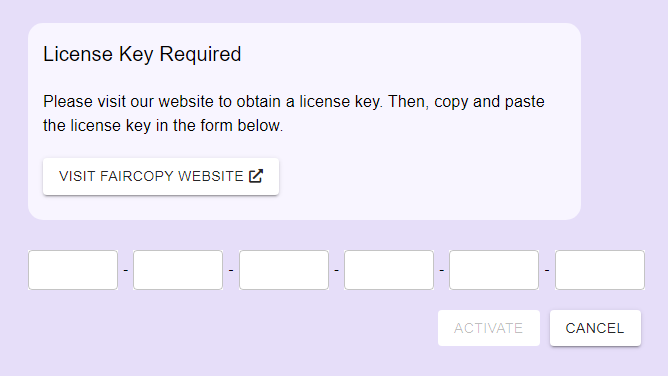
Click on the Activate Button to complete the process.
Activating Single User License
When you are ready to purchase FairCopy, click on the “Buy Now” button on the FairCopy website. After you complete the checkout process, click on the “Download” button. On the Download Page, choose the installer for your operating system, download, install, and run the FairCopy software. Then, copy the license key from the Download Page into the software to activate your software.
Group Licenses
If you are purchasing FairCopy for a group of users, click on the “Buy Now” button on the FairCopy website. Select “Group License” and then select the number of licenses you wish to purchase. Here you can also choose a renewal type. There are three options:
- Independent: After a year, these licenses will be renewed by the individual users. This is perfect for licenses you want to hand out to short-term collaborators and students. You can hand these licenses out to anyone you wish and then they are responsible for renewing the sofrware in a year if they want to.
- Group: After a year, these licenses will be renewed as a group. This is best for a lab or long-term project, where you want to make a single payment and renew all the licenses together.
- Decide Later: You can also decide later how you wish to renew your licenses.
After you complete the checkout process, click on the “Manage” button. From here, you can see all the license keys you have purchased. You will also be sent an email with a link to this page. Be sure to bookmark this page or save that email. You will need it to access this page in the future. From here, you can copy and paste license keys and distribute them to your users. If you click on the download link for a license, you can also email users a link to this Download Page.
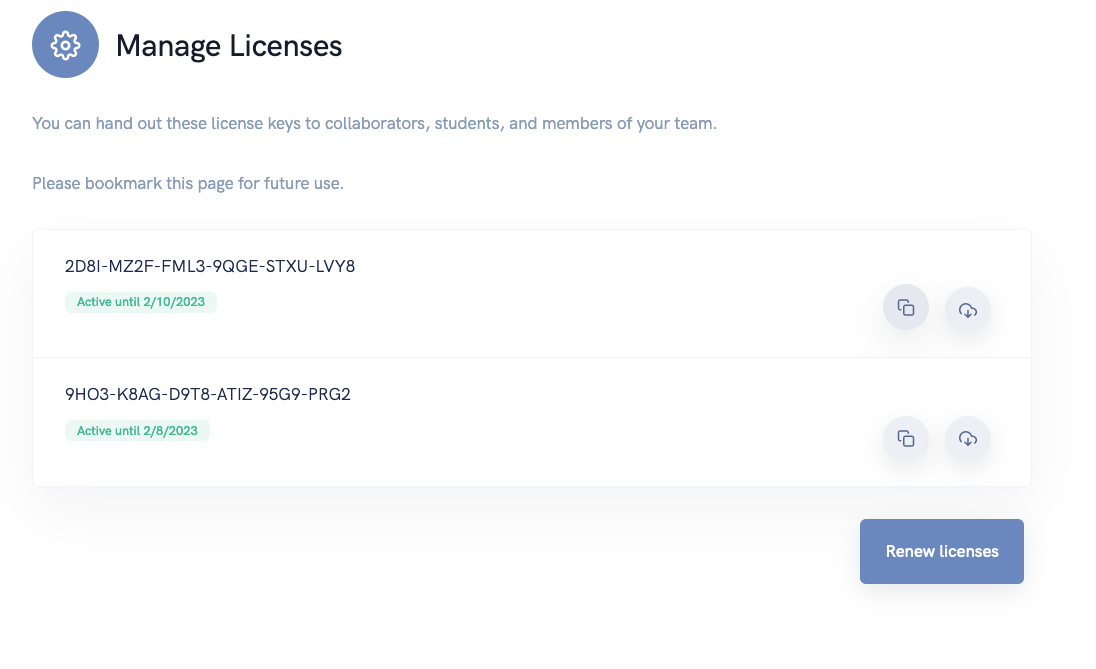
Renewing your License
When you purchase FairCopy, you are entitled to a year of software updates and bug fixes. After that, you can renew your license for another year at half of the original purchase price. However, if you let your license expire, you will need to renew at the full price. If you selected to auto-renew during the checkout process, your credit card will be automatically charged once a year and no further action is required on your part.
When it is time to renew your software, click on the “Manage License” link which is on the “Select Project” window in FairCopy. This is the window that appears when you first start the software. You will see the following window:
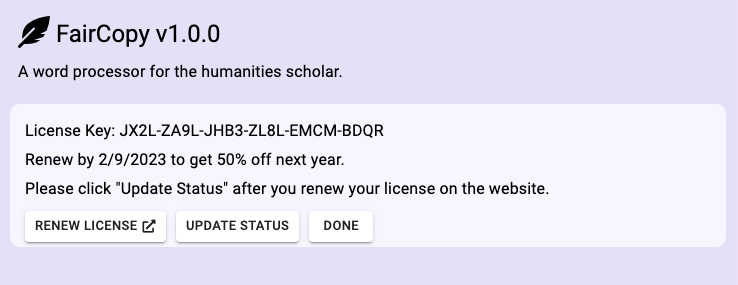
From here, click on the “Renew License” button. This will take you to a checkout page on the website where you can receive 50% off your license for next year. After you complete the checkout process, return to this page and click on the “Update Status” button. Your expiration date will update and you are set to recieve software updates for another year.